I strongly believe that you should avoid connecting to production environments from local developer machines as much as possible. But sometimes, e.g. in order to analyse some specific kinds of failures, doing so can be inevitable.
Now, if this is the case, I really, really want to be sure that I’m aware of the environment I am working in. I absolutely want to avoid a situation as in the catchy title of this post, when for instance you realize that you just ran some integration test against a production environment. In the context of working with the AWS CLI tool this means I’d like to be aware of the currently active profile by means of coloring my shell accordingly. Here’s how I’ve set this up using iTerm2 and zsh.
The first step is to create a profile in iTerm2 for each separate environment which you can easily recognize and tell apart. In my case, I’ve set up two profiles:
-
A "Dev" profile with a dark green background
-
A "Prod" profile with a dark red background
I have also added badges with the profile name which is shown a the upper right corner of the window for further emphasis.
While you can specify the right profile to use for each single invocation of the aws tool, this quickly becomes cumbersome.
So I am enabling profiles using the AWS_PROFILE environment variable:
1
export AWS_PROFILE=dev
Whenever the value of this environment variable changes, I would like to activate the corresponding iTerm2 profile. This can be done programmatically by echo-ing a specific escape sequence which is interpreted by the terminal emulator:
1
echo -e "\033]50;SetProfile=Dev\a"
To make sure the right profile is set, I am using the precmd hook function in zsh.
It is invoked every time before the prompt is displayed.
Just add the following to your .zshrc file
(if you have multiple actions you’d like to execute,
it can be worthwhile to set them up as separate hook functions,
as described in this post):
1
2
3
4
5
6
7
8
9
10
11
precmd () {
if [ "$AWS_PROFILE" = "dev" ]
then
echo -e "\033]50;SetProfile=Dev\a"
elif [ "$AWS_PROFILE" = "prod" ]
then
echo -e "\033]50;SetProfile=Prod\a"
else
echo -e "\033]50;SetProfile=Default\a"
fi
}
With that configuration in place (either source your .zshrc or open a new session for activating it), choosing a specific AWS profile automatically triggers the activation of the matching profile in iTerm2:
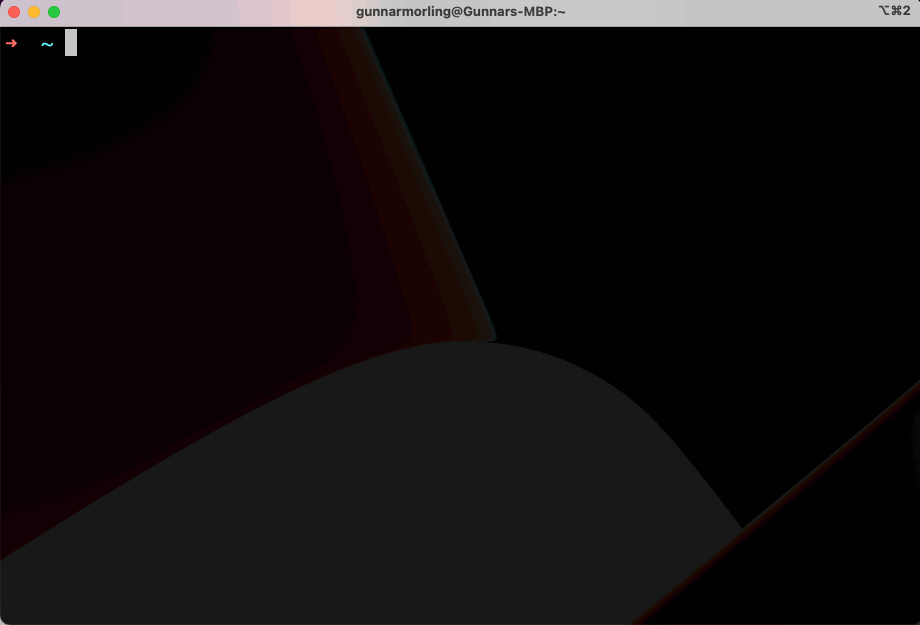
That way, it’s very apparent which AWS profile currently is active, substantially reducing the risk for making any stupid mistakes.
